
How Does Relay Conference Captioning Work? It’s easy to use RCC! You have the option of either speaking or typing to communicate with the other attendees.
Option 1: If you prefer to communicate via typing

- The captioner joins the audio bridge, then listens and transcribes the event (conference call, video meeting or webinar).
- You read the captions on a computer, laptop, tablet or mobile device.
- To add your comments/ questions to the discussion, type in the “Message Captioner” text box and send it.
- The captioner reads aloud your comments/questions at the earliest break in the discussion. Your words appear on the real-time streaming display.
Option 2: If you prefer to speak for yourself
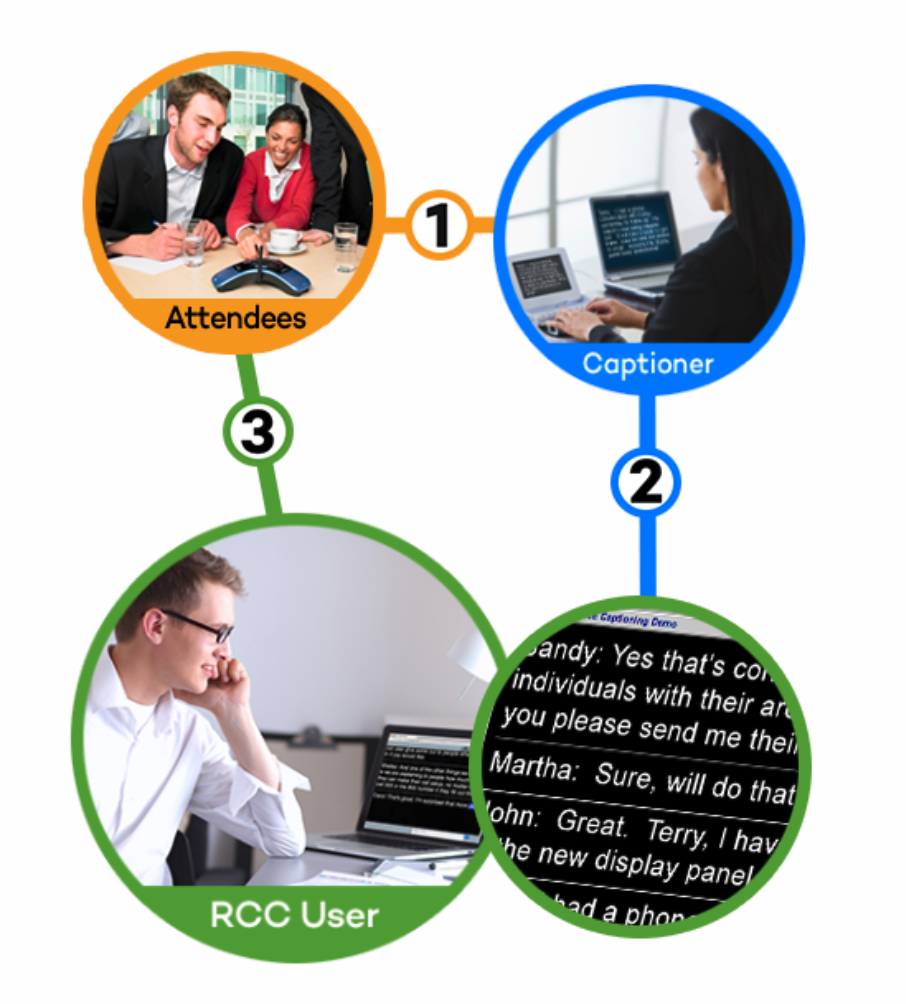
- For a conference call, you can join the audio bridge using a phone. For a video meeting or webinar, if the audio is included in the webinar, simply join the webinar. If audio is on a separate bridge, join the audio bridge using a microphone on a computer, laptop, tablet or mobile device. The captioner will also join the audio bridge, listens and transcribe the event.
- You read the captions on a computer, laptop, tablet or mobile device.
- To add your comments/ questions, you speak directly to the other attendees via the audio bridge. Your words appear on the real-time streaming display.
RCC Demo
To see a demonstration of how RCC works during a sample conference call, enter your name and click continue:
